Ensuring a seamless participant experience
Previewing a Pulse
Take a sneak peek at how your Pulse will look to respondents before you hit send. This step is especially important if:
- You've added a video to make sure the link works properly.
- You've included images with text to check for readability.
How to Preview a Pulse on Your Phone
- Click on the 'eye' icon located in the top right corner of the editor.
- Enter your OnePulse app username.
- The Pulse will be sent directly to your OnePulse app. It will only be visible to you.
- If you don't receive a notification, check your Pulse feed!
Tip: When setting up a OnePulse app account on your phone, remember that you'll need different login details, including an email address, than your client platform (desktop) details.