Follow up with respondents with more questions by using the re-Pulse buttons.
There are 3 types are re-targeting:
-
target people who answered the Pulse
-
target people who did not answer the Pulse
-
target people by the answer values to a question
To access re-targeting, in a closed Pulse, click the left-hand icon at the top right of the screen and view the 3 options:
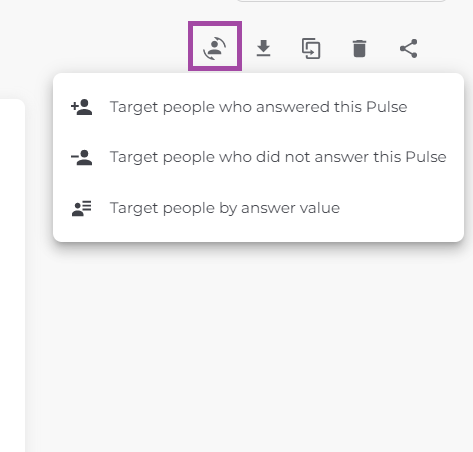
Target people who answered this Pulse
This option will send a Pulse to all the people who answered the closed Pulse you have open on your screen
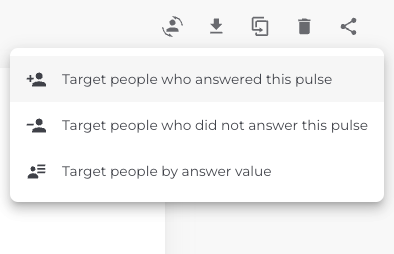
A new Pulse will open and there will be some information about who you are retargeting in the panel on the left hand side. You can click on the name of the parent Pulse to view that Pulse and you can expand the filters to view them. The filters cannot be edited as they are inherited from the parent Pulse.
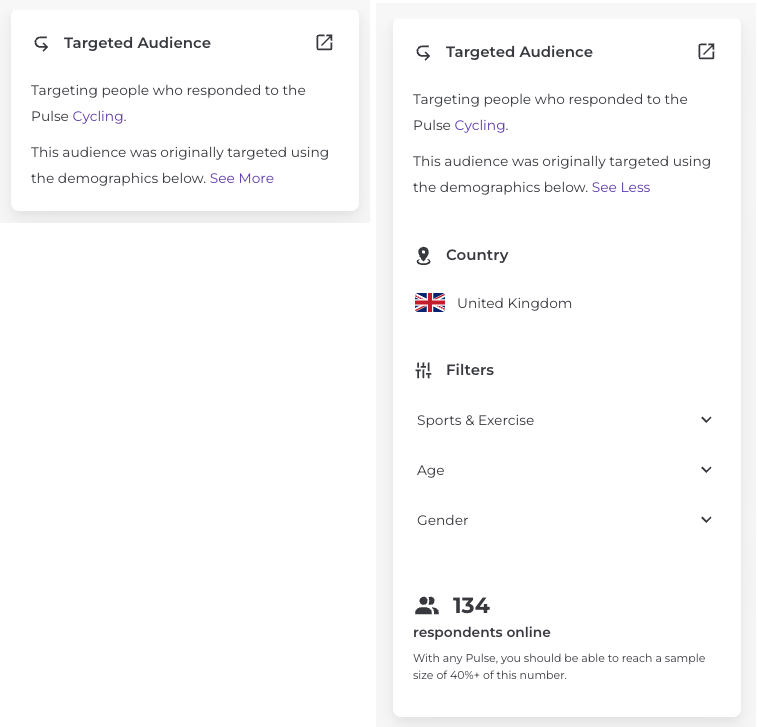
Name and edit your retargeted Pulse and publish as normal.
Target people who did not answer the Pulse
This option will send a Pulse to anyone who matches the filters of the parent Pulse, but who did not answer the parent Pulse.
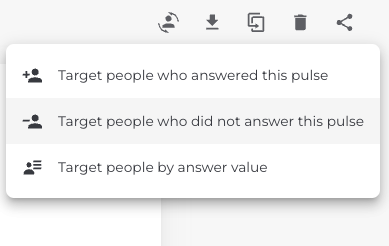
A new Pulse will open and again you will see some information about who you are retargeting in the panel on the left hand side. You can click on the name of the parent Pulse to view that Pulse and you can expand the filters to view them. The filters cannot be edited as they are inherited from the parent Pulse.
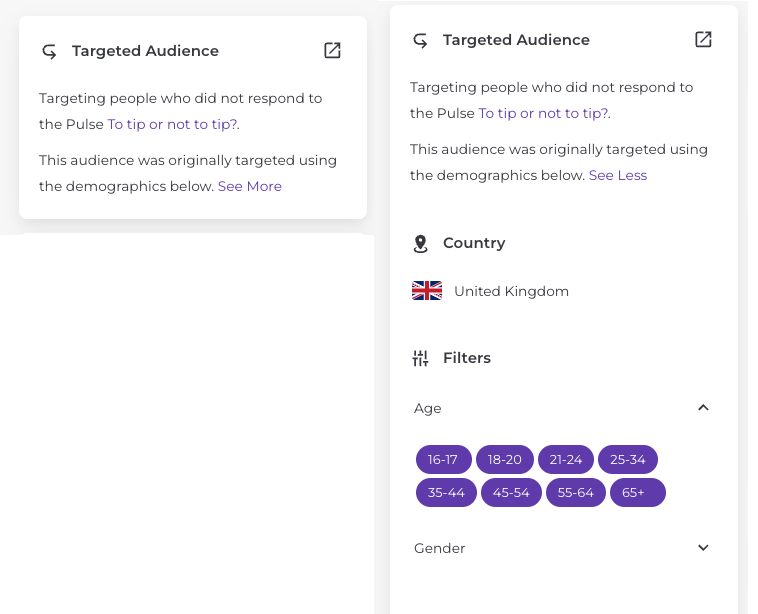
Target people by the answer values to a question
This option will send a Pulse to people who match the answer criteria you select to retarget.
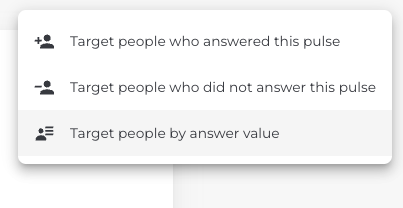
A window will open, from there you can select the answer value you wish to target, in this example the Pulse creator is targeting people who are buying a new car in the next year, and who answered electric OR hybrid and who are mostly likely to buy from an online site. As you select criteria the number of people who will be Pulsed will be updated (note this is a sample Pulse).
For multiple choice questions anyone who selected then answers will be targeted, so in the example below a person who just chose electric would be targeted as well as a person who chose electric, hybrid and petrol.
Some question types such as ranking cannot be used for this type of re-targeting.
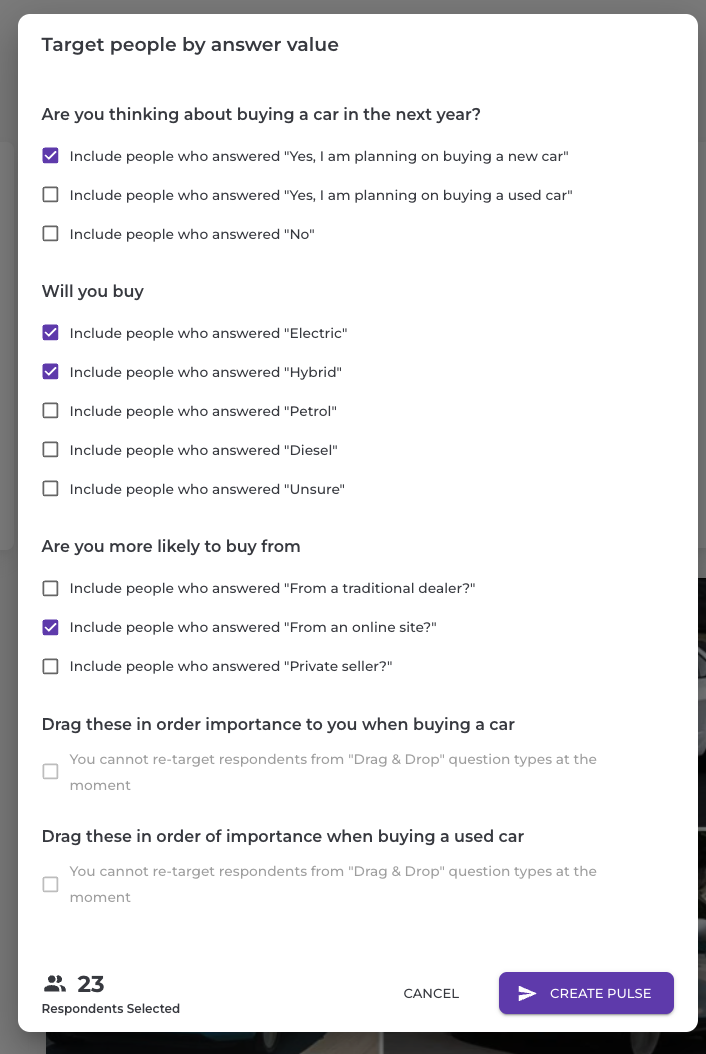
Once you have selected your options and clicked “Create Pulse”, the edit Pulse screen will open. From there you can view the information box which will tell you about the people you are targeting; you can view the parent Pulse, view your targeting criteria and expand the filters.
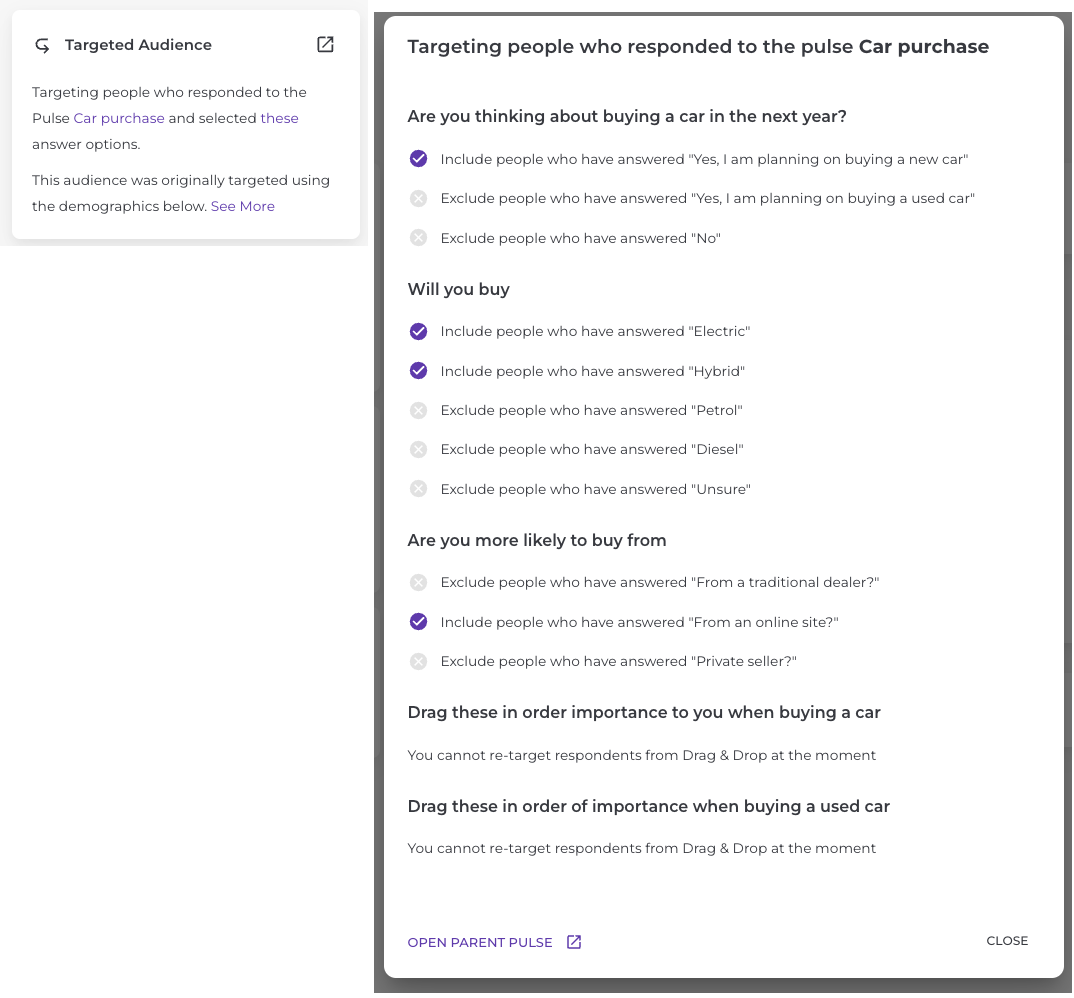
Tips:
- You can re-target while the ‘parent’ Pulse is still live.
- Do not set up your follow-up Pulse separately from the parent Pulse. You will need to set the parent Pulse live first, then re-target off of it, as in the images to the right.
- If you’re re-targeting respondents, let them know another Pulse is coming to maximize response to the follow up! You can do this in the final message to particpants.